AWS Windows
Here, the purpose has been to create a Windows virtual machine on AWS and to have access to its desktop from a remote workstation. It is different from what I did with Linux where the remote control was via SSH and only using the terminal.
Like with Linux, I choosed an Amazon machine image and I follow the same steps, here it is a Windows server 2019 image. I had to specify the rules in the security group in order to allow the desktop remote control. And for this purpose, I used RDP protocol of TCP with port 3389 which is suited for that, as illustrated in the following figure.

Once launched the Windows instance on AWS, I used a RDP client to connect it from a remote desktop. As indicated in the following figure, I have entered the DNS address or the IP address of the instance both available on AWS, and I created a password to enable remote access. It is also possible to download the remote desktop file and directly enter the user name and password related to the instance.

Once completed, there is a confirmation message indicating the remote connection and you need to approve to enable the remote desktop control. After about 3 seconds, the remote desktop appears to the screen of the local machine (as shown in the following figure), you may use Windows, configure and install what you want.


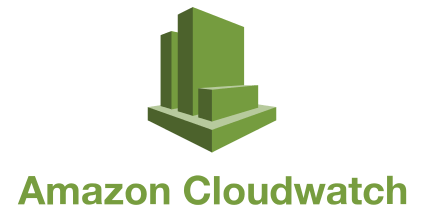
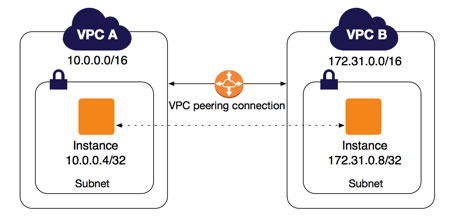
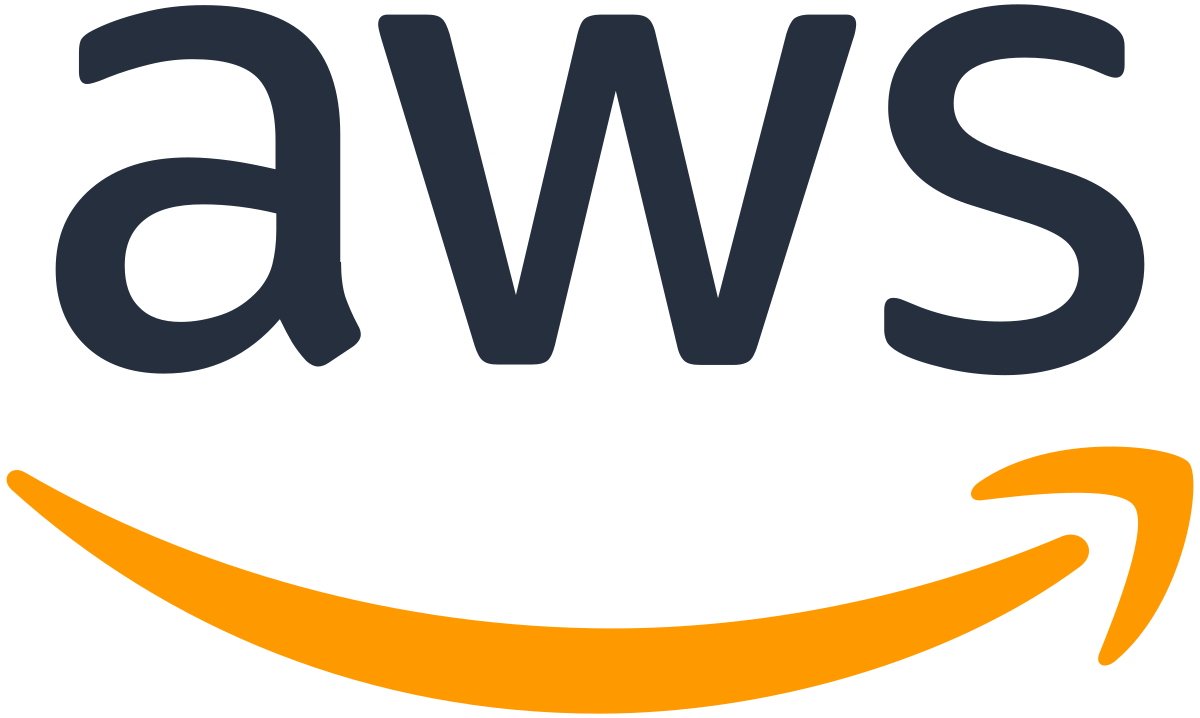
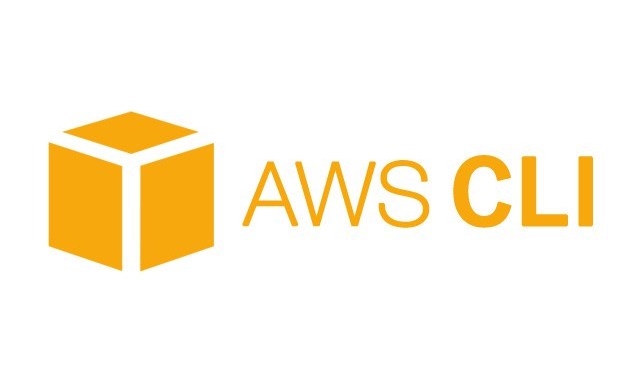
Leave a comment